Formuler has become highly popular among IPTV users in recent years. Currently, the Z series of Formuler devices offers customers excellent features and has achieved strong sales.
To enjoy Premium IPTV on your Formuler device, you’ll need an IPTV service, such as the reliable Benioflix IPTV , known for its quality service without interruptions. Click here to view pricing and available services.
Once your Formuler device is powered on, you’ll need to complete basic setup steps similar to any other device. This includes selecting your region, area, date format, and other options specific to your device type.
As you may be aware, there are three well-known apps available on Formuler for accessing IPTV services.
1 . MyTVOnline
2. MyTVOnline 2
3. MyTVOnline 3
—————————————————————————————————————-
Clearly, MyTvOnline 2 offers enhanced compatibility with IPTV services compared to its predecessor. Older Formuler devices may only support the original MyTVOnline app, while newer models simply require a software update to access MyTVOnline 2.
Additionally, MyTvOnline 3 is available for Formuler Z11 Pro Max and subsequent versions.
Below, you’ll find a tutorial on using MyTVOnline, MyTVOnline 2, and MyTVOnline 3, along with instructions for updating your Formuler device.
Setting Up MyTVOnline:
Once your device completes the update and restarts, locate and click on the My TV Online icon.
You should now see a screen similar to the one depicted below.
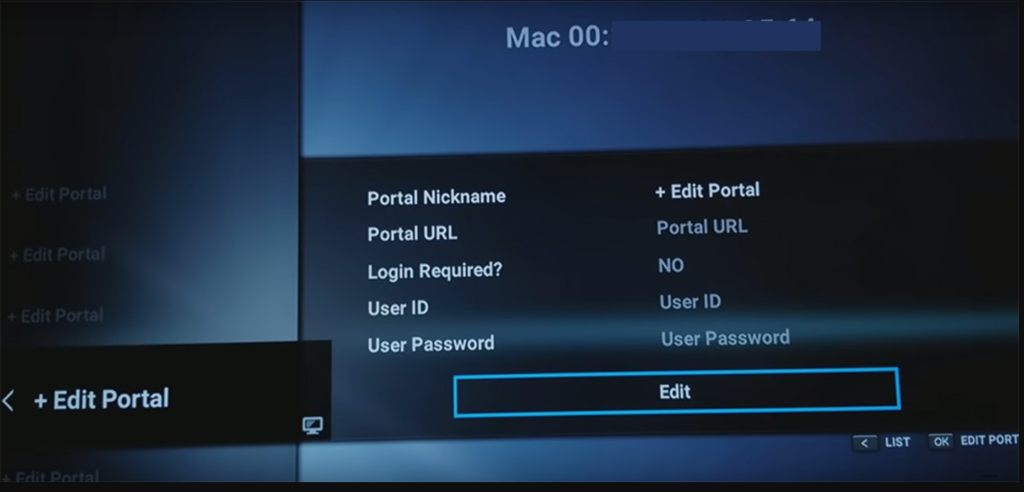
Note: At the top of the screen, you will find a MAC or ID in a format such as 00:1a:… . You need to provide this to your IPTV provider for panel registration.
Next, click on the Edit button. This action will open a dialog box where you need to input the following details:
- Portal Nickname: Choose a name of your preference.
- Portal URL: (Known as Mag Portal by IPTV providers) This information is provided by your IPTV provider. You can obtain the Portal URL by clicking here. If you have already subscribed, the Portal URL (referred to as Mag Portal) has been emailed to you.
- Login Required?: NO
- User ID: Leave this field empty.
- User Password: Leave this field empty.
Once entered, click OK…
Your setup is now complete.
Updating Your Formuler Device:
After completing a device update, you should find MyTVOnline 2 available in your menu.
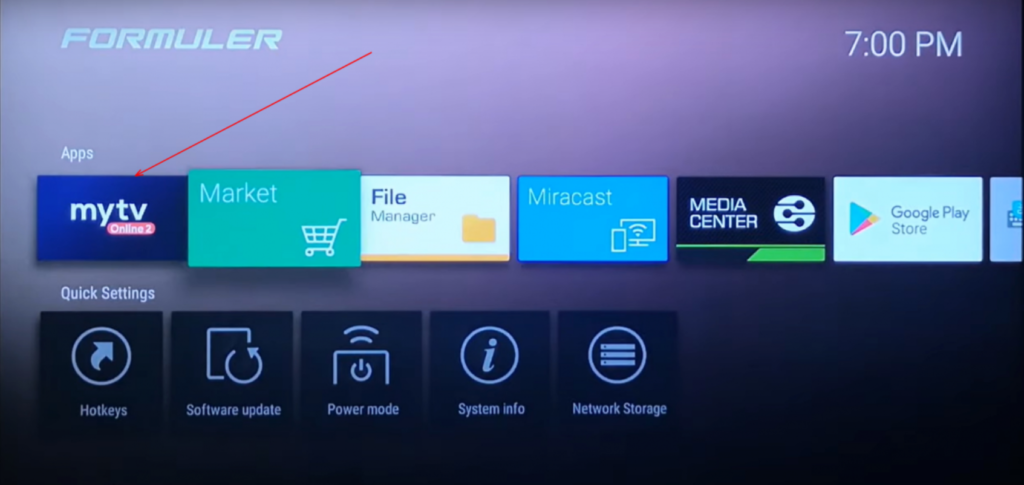
If MyTVOnline 2 does not appear in your menu after updating, you will need to perform the following steps to update your device:
Step 1: Navigate to the Software Update option in the menu.
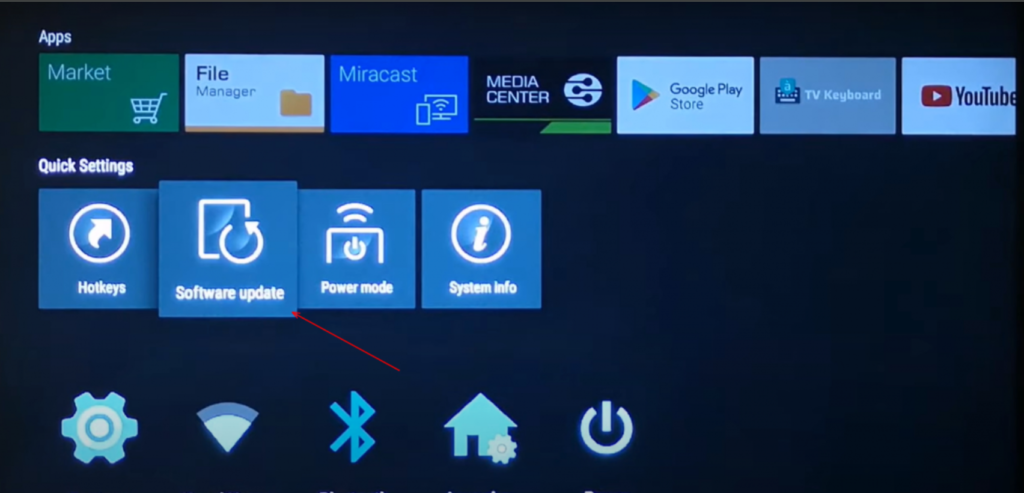
Step 2: Allow the update process to complete. This typically takes between 4 to 5 minutes.
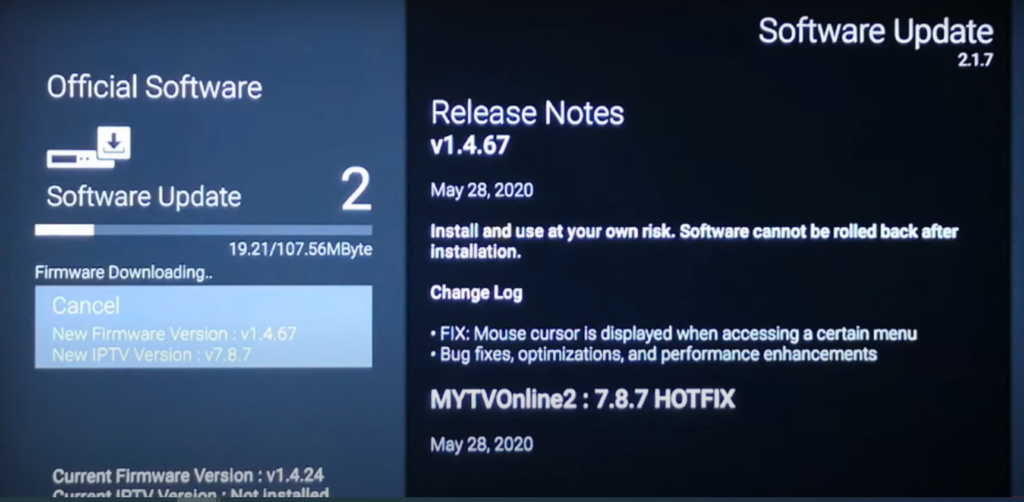
Step 3: Select the option to Reboot Now.
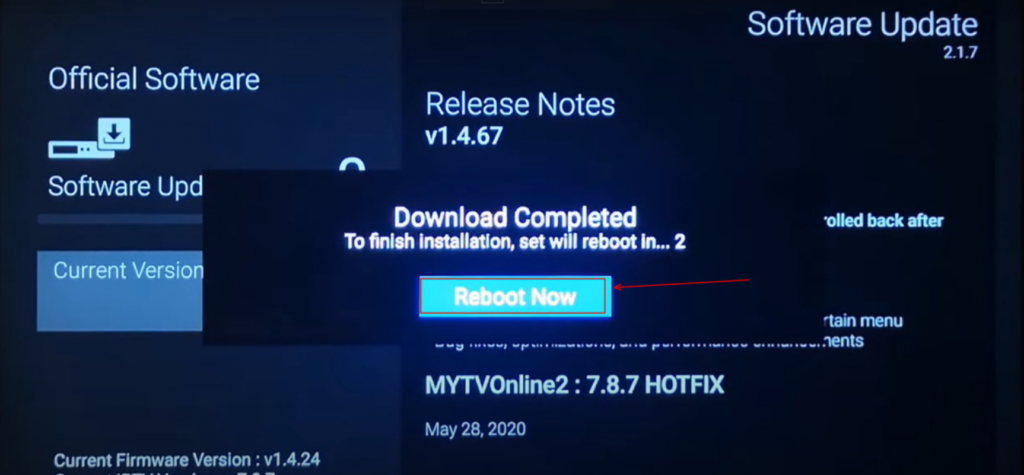
Step 4: Wait for the device to reboot, which may take a few minutes.
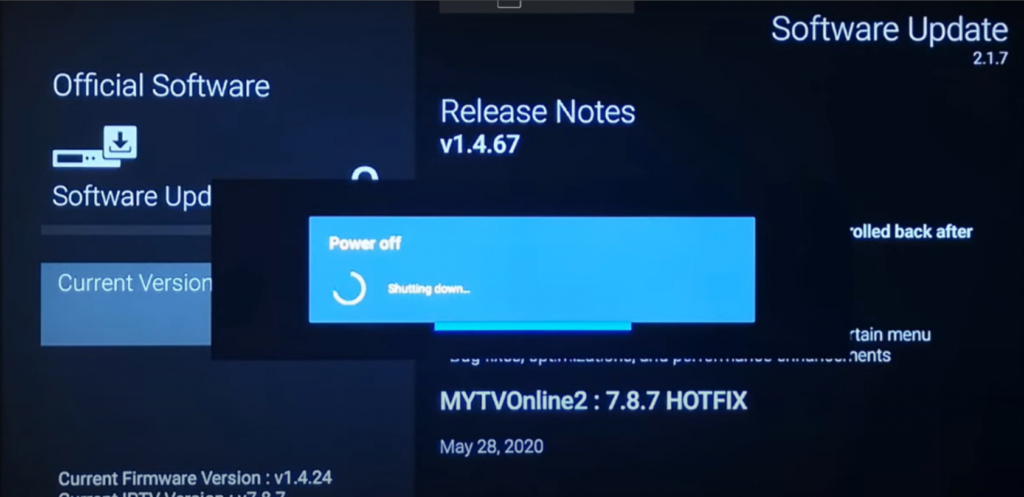
Once your device has restarted, MyTVOnline 2 should now be visible in the menu.
MyTVOnline 2:
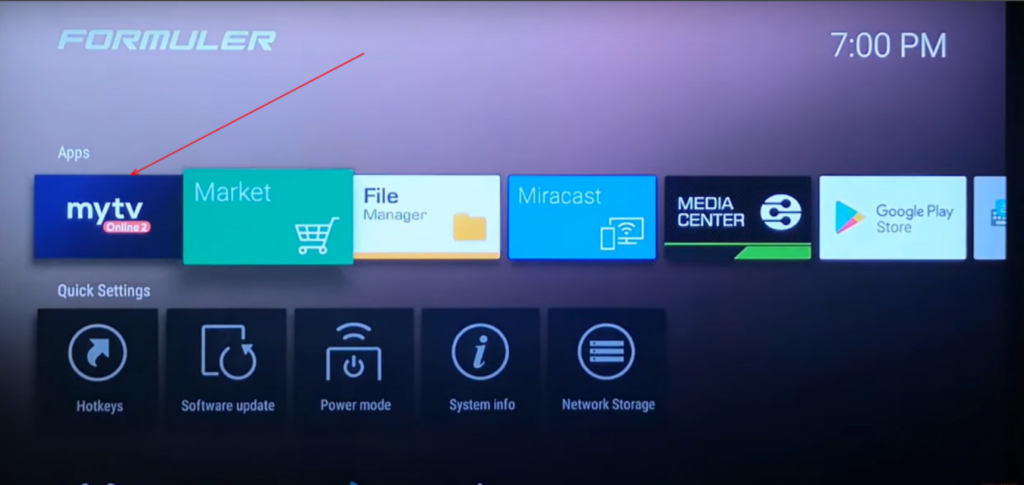
Upon selecting MyTVOnline 2, a window will appear with two options, as shown below:
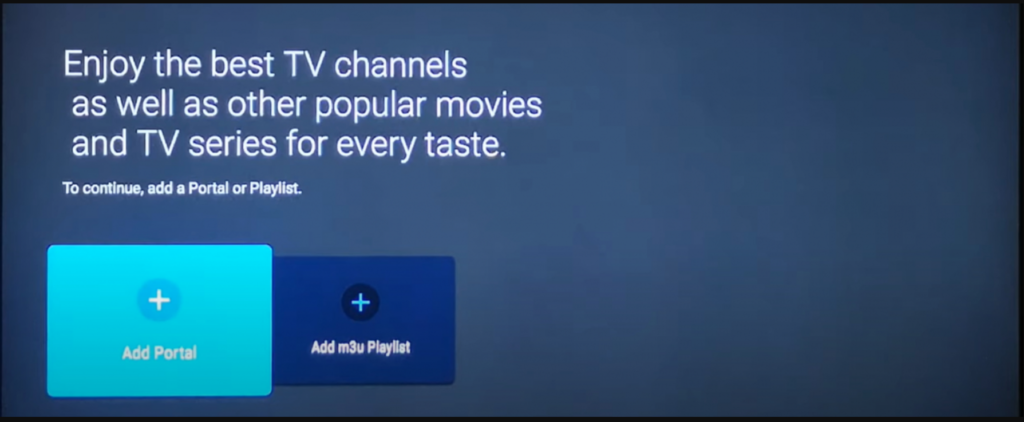
- Add Portal
- Add m3u Playlist
Fortunately, Benioflix IPTV supports both methods.
Add Portal Method:
- Choose “Add Portal”.
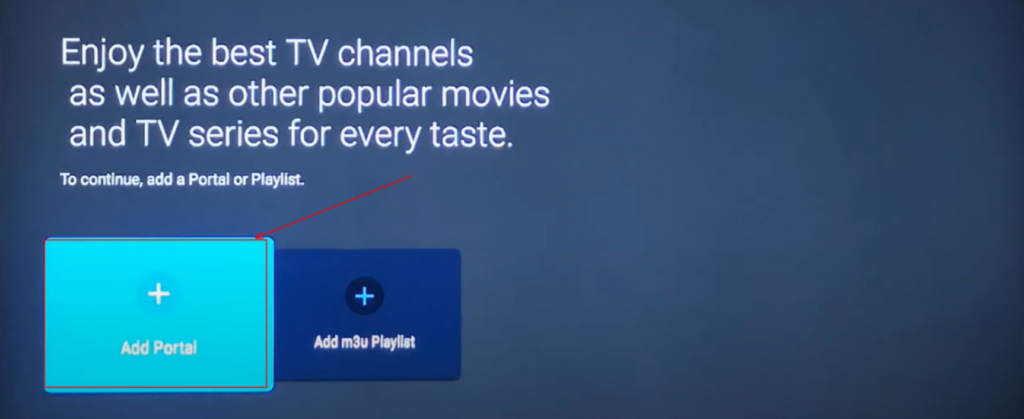
- In the displayed window, enter the following details:
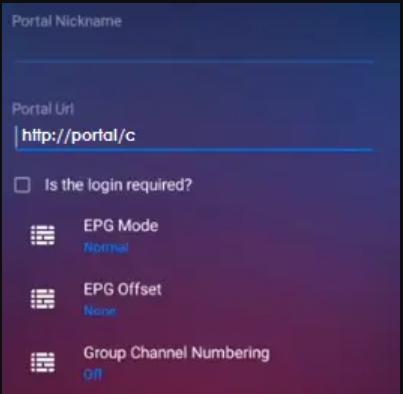
- Portal Nickname: Put any name you want.
- Portal URL: Provided by your IPTV provider. You can obtain this URL by clicking here or we may have emailed it to you if you are already subscribed.
- Login Required?: Check this option.
- Username and Password: Use the credentials provided by your provider.
- Click Connect.
Note: Another method involves using the portal section by providing the MAC address and using the Mag Portal, though this is not recommended in MyTVOnline 2.
Add m3u Playlist Method:
- Select “Add m3u Playlist”.
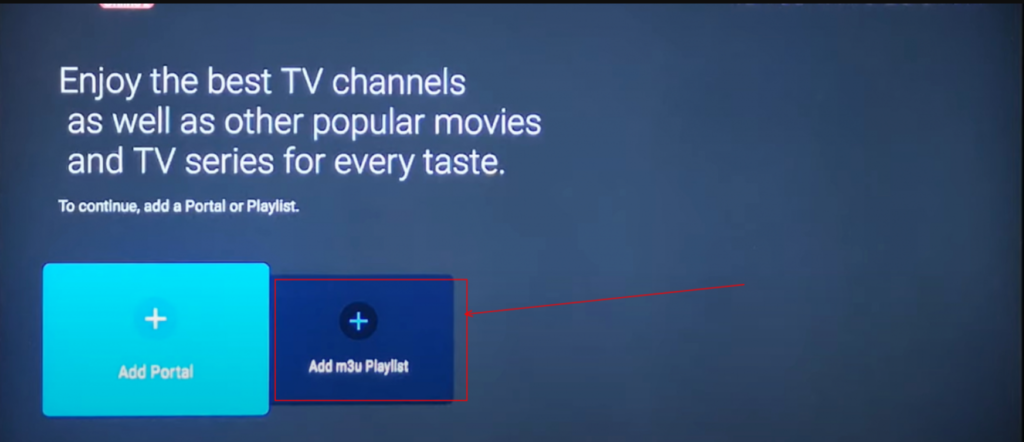
- In the window that appears, enter the following information:
- Portal Nickname: Choose any name you want for your playlist.
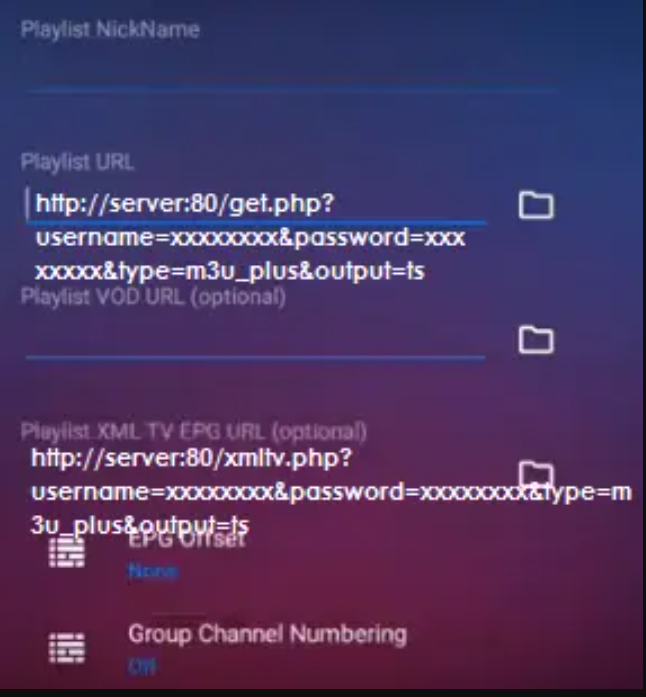
- Playlist URL: Also known as m3u, provided by your IPTV provider. You can obtain this URL by clicking here or it may have been emailed to you if you are already subscribed.
- Playlist VOD URL / Playlist XML TV EPG URL: Optional and not necessary for our service.
- Click Connect.
MyTVOnline 3:
MyTVOnline 3 is available for Formuler Z11 Pro Max and later versions, offering straightforward usage.
- Select the MyTVOnline 3 app.

- There are various ways to utilize this app, with the recommended method being the use of Xtream Codes, which we will explain in this tutorial.
Note: To use MyTVOnline 3, an IPTV subscription is required. We highly recommend Benioflix IPTV service. You can view pricing and inquire about the service by clicking here.
- In the subsequent steps, you’ll see a window like the one depicted below.
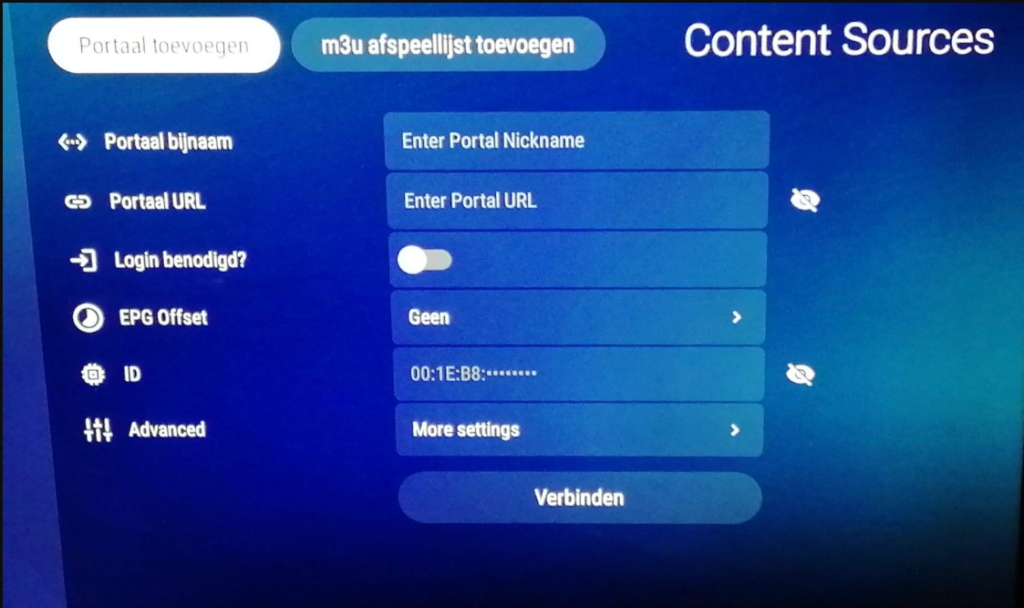
- Enter the following information:
- Portal Name: Optionally name your portal.
- Portal URL: Provided by your IPTV service provider.
- Login required: Enable this option (After enabling, the username and password fields will appear).
- Username and Password: Provided by your IPTV provider.
- Click Connect.
