This guide demonstrates how to install IPTV Smarters on FireStick devices (including Fire TV Stick Lite, Fire TV Cube, and FireStick 4K). Additionally, I’ve included easy steps for installing IPTV Smarters on Android TV Boxes, Smart Android TVs, as well as iOS devices like iPhone, iPad, and iPod Touch.
Why using IPTV Smarters Pro?
IPTV Smarters, also known as IPTV Smarters Pro, serves as an IPTV player enabling access to channel playlists from various IPTV subscriptions. It functions similarly to Smart IPTV as an IPTV management tool.
Unlike Smart IPTV, which necessitates a one-time activation fee, IPTV Smarters offers a free version (with an optional paid upgrade for additional features), encompassing all essential services at no cost. IPTV Smarters Pro itself does not host channels or maintain playlists.
To utilize IPTV Smarters on FireStick and other devices, you must utilize the login credentials from an IPTV service provider. Getting a subscription from a reliable IPTV service provider is essential for accessing IPTV Smarters.
IPTV Smarters is compatible exclusively with IPTV services that either support M3U playlists and the Xtream Codes API. Its primary strength lies in enabling users to log in with multiple IPTV subscriptions, thereby accessing several services through a unified platform. Moreover, the app features a user-friendly interface that enhances the overall streaming experience.
Additionally, IPTV Smarters supports the installation and utilization of an Electronic Program Guide (EPG) if provided as part of your subscription plan where you can get both xtream codes and M3U link from a reliable iptv service provider.
How to install IPTV Smarters Pro on FireStick.
While IPTV Smarters Pro is available on the Google Play Store and Apple App Store for Android and iOS mobile devices, it is not hosted on the Amazon Store. Therefore, if you wish to use it on your FireStick, you will need to sideload it.
Preparing FireStick for Sideloading IPTV Smarters Pro
To sideload IPTV Smarters Pro on FireStick, we will use the Downloader app to download the IPTV Smarters APK. This approach is necessary because direct browser downloads are not permitted on FireStick.
To proceed, ensure that Downloader is installed on your FireStick. Then, follow these quick steps to enable permissions for installing APK files:
1. Access the FireStick’s home screen and select the Magnifying Glass icon, then choose the Search option. Type “Downloader” and click on it when it appears in the search results.
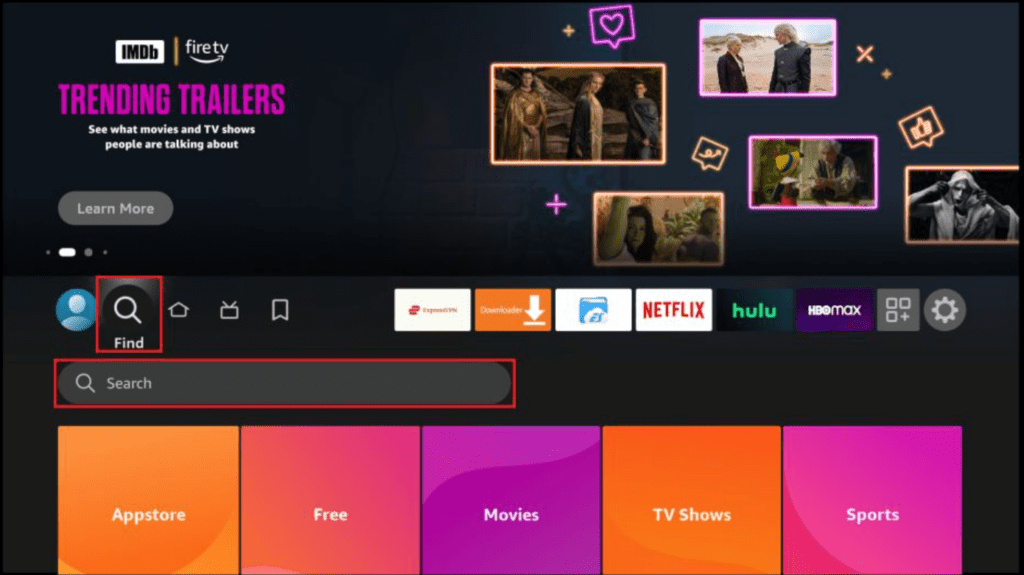
2. On the subsequent screen, select the Downloader icon to download and install the app.
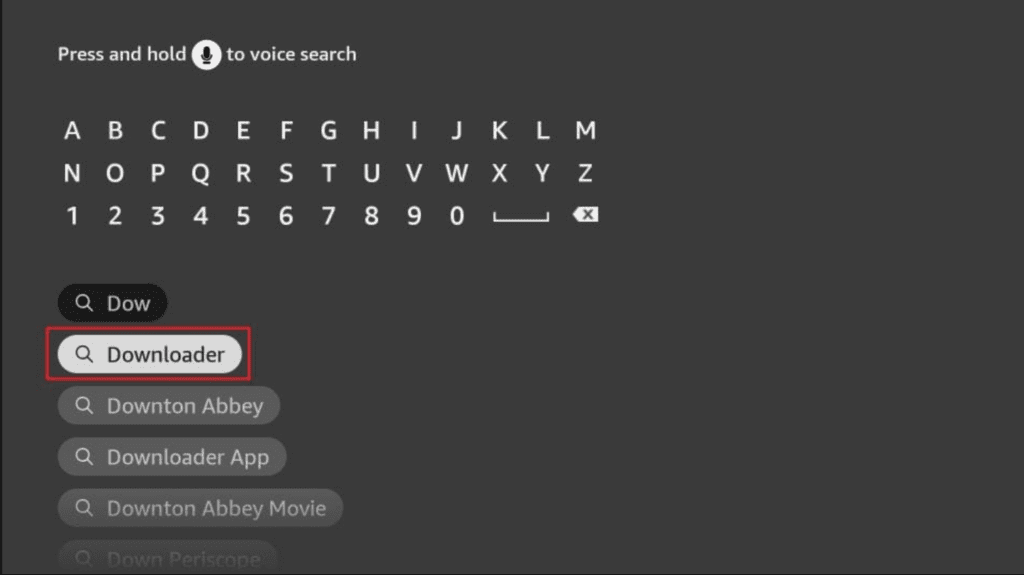
3. Click on “Settings”, then navigate to “My Fire TV”. From there, select “Developer options”.
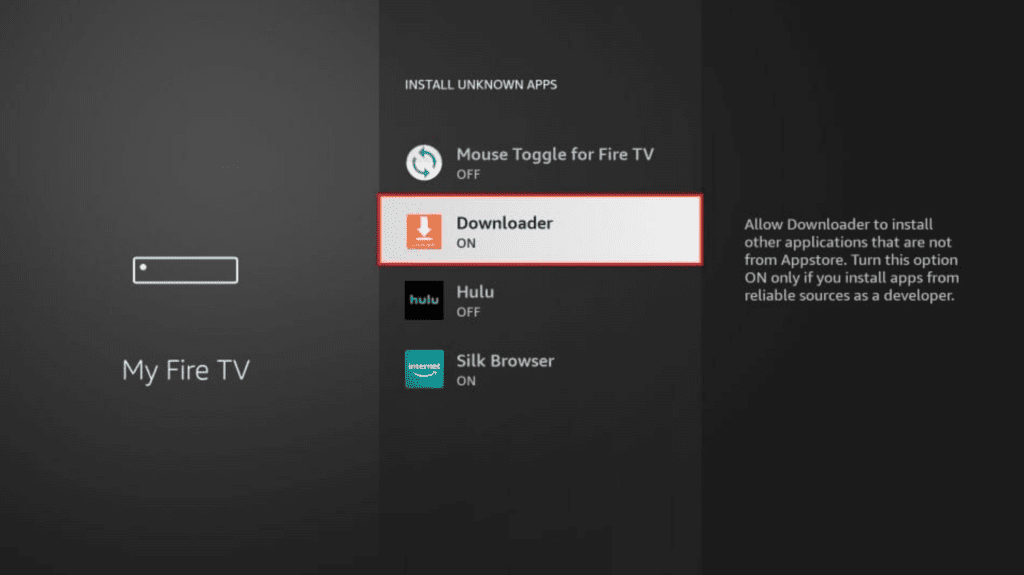
Depending on your FireStick version, you’ll encounter one of the following options:
– Option 1 – “Install Unknown Apps”: Click to proceed and enable Downloader.
– Option 2 – “Apps from Unknown Sources”: Select this option and click “Turn On” on the subsequent prompt. Skip the next step.
Note: If you don’t see “Developer Options”, go to “Settings” > “My Fire TV” > “About”. Click on “Fire TV Stick” seven times to activate “Developer Options”.
With these settings adjusted, FireStick is now configured to install IPTV Smarters and other third-party apps.
Sideloading IPTV Smarters Pro APK
1. Launch the Downloader app.
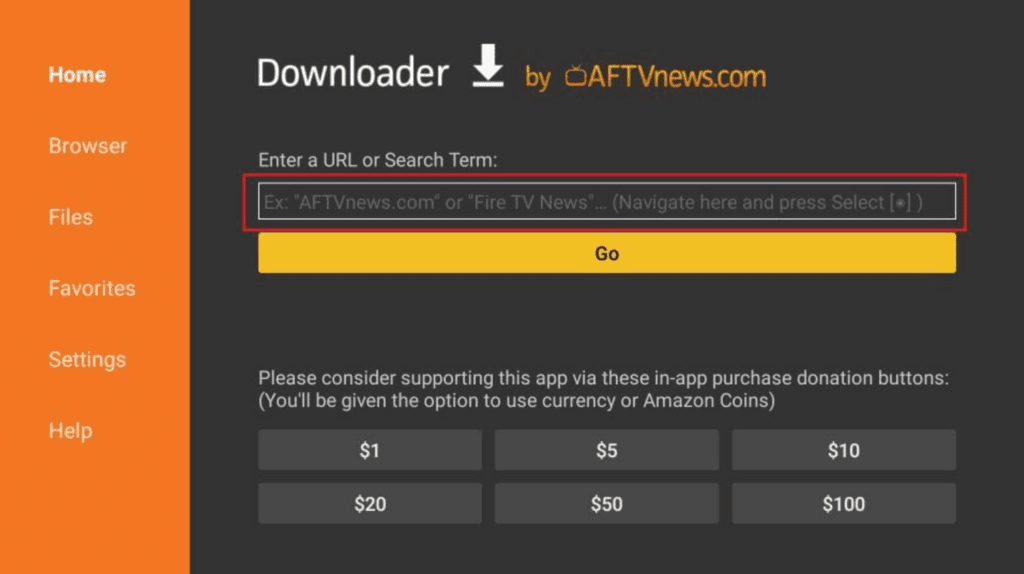
– Click on the URL textbox on the right side (ensure “Home” is selected in the left menu).
Note: During the initial run, dismiss any prompts until you see the main screen.
2. Enter the following URL: https://www.iptvsmarters.com/smarters.apk and click “GO”.
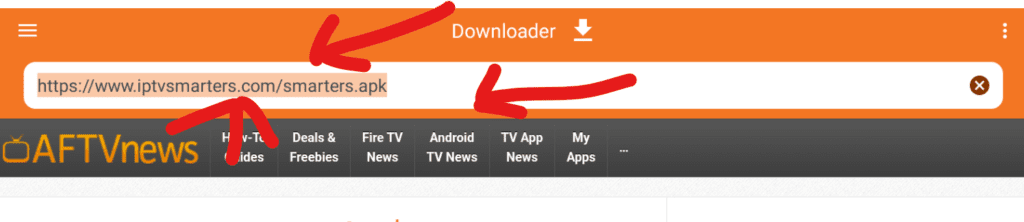
3. Allow a moment for IPTV Smarters to download onto your FireStick device.
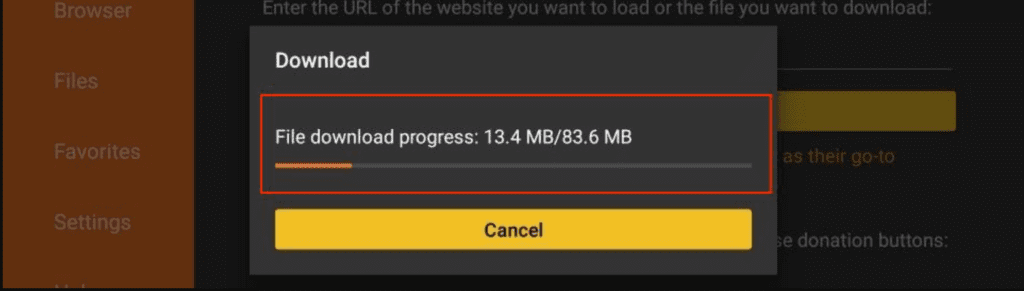
4. Once the download completes, the Downloader app will automatically start running the APK file. Click “Install”.
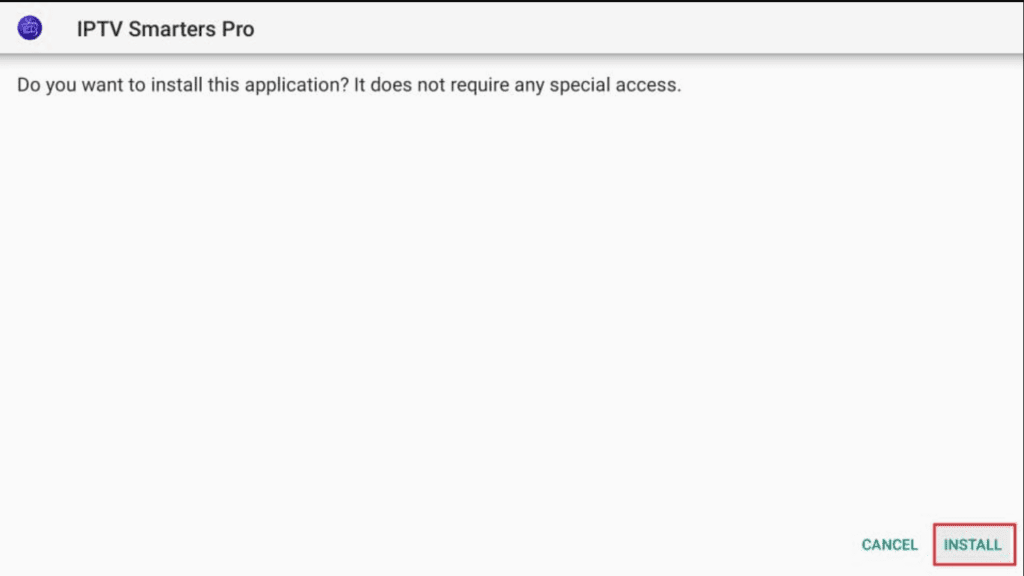
5. Wait for the installation to finish.
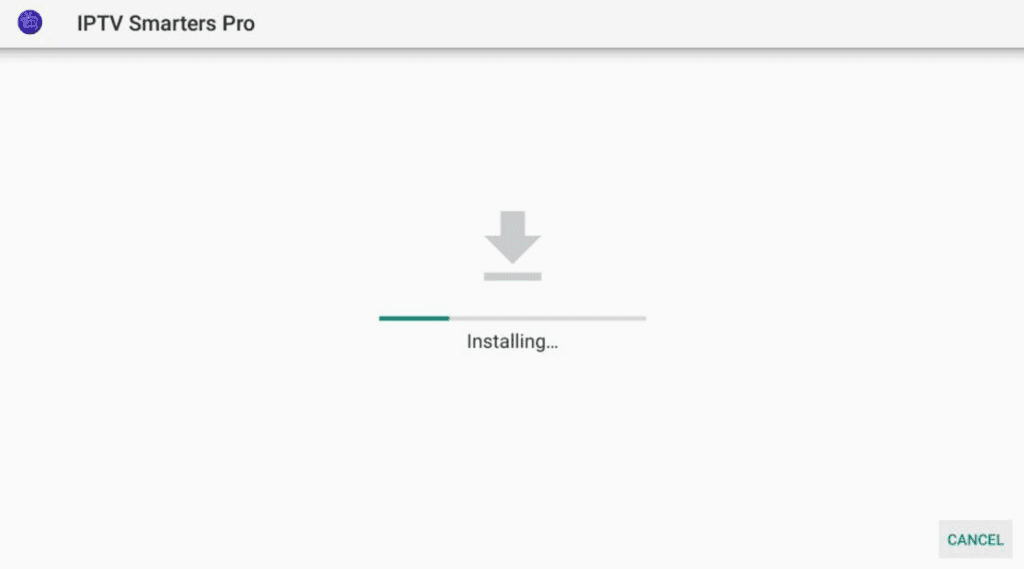
6. Once installed, a notification will confirm the app installation. You can select “OPEN” to launch IPTV Smarters.
– For storage management, choose “DONE” to delete the APK file and free up space on FireStick.
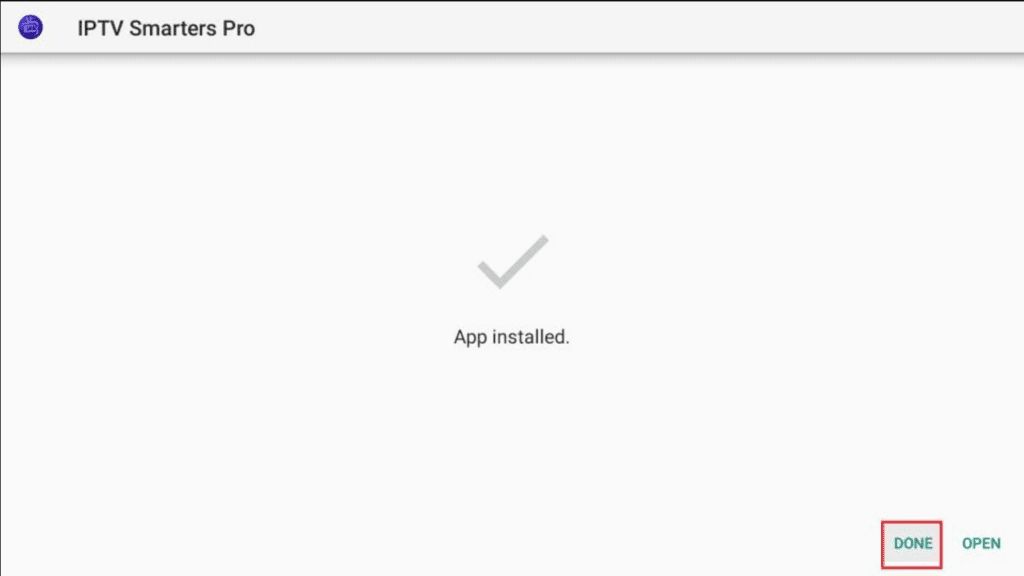
7. Click “Delete” twice to remove the downloaded APK file from Downloader.
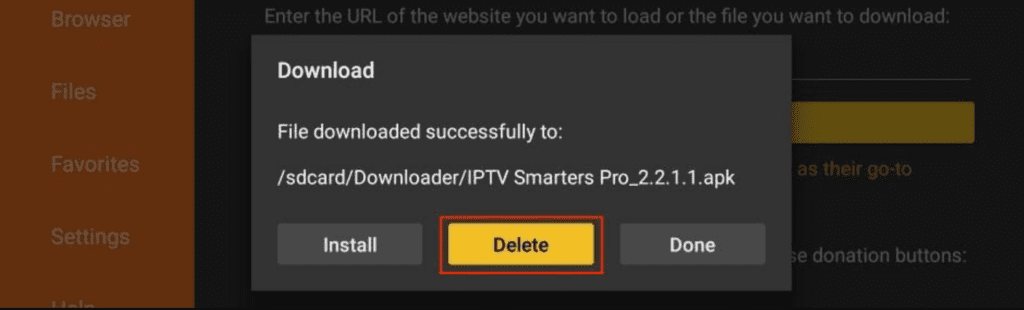
8. Click on Delete one more time.
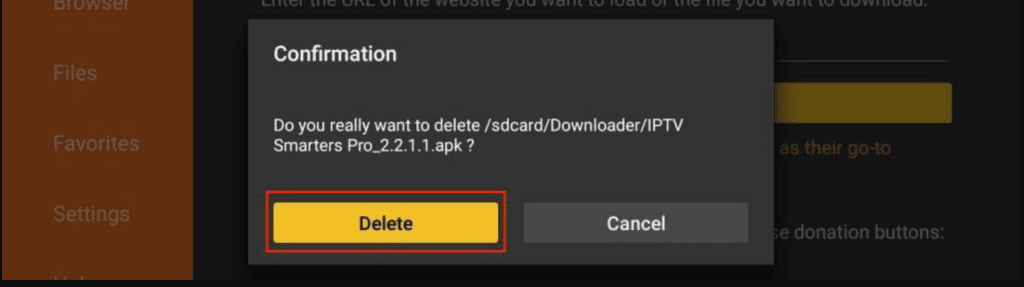
IPTV Smarters is now successfully installed on your FireStick.
How to Use IPTV Smarters on FireStick?
Before launching IPTV Smarters, create a shortcut for quick access. Navigate to IPTV Smarters, press the Menu button (three-line button) on the remote, select “Move” from the popup menu at the bottom right, and move the icon to the top shelf.
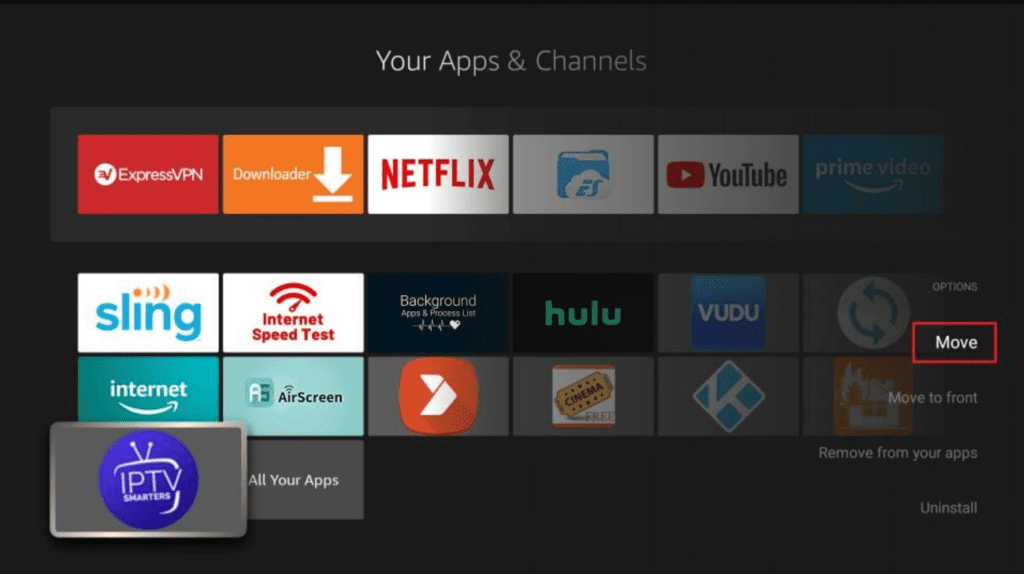
Note: IPTV Smarters does not provide channels; it allows streaming from IPTV service providers. Ensure you have an active subscription with at least one IPTV service to use the app.
When opening IPTV Smarters for the first time, accept the Terms of Use and proceed by clicking “ADD USER” in the top-right corner or “ADD NEW USER” in the middle of the screen.
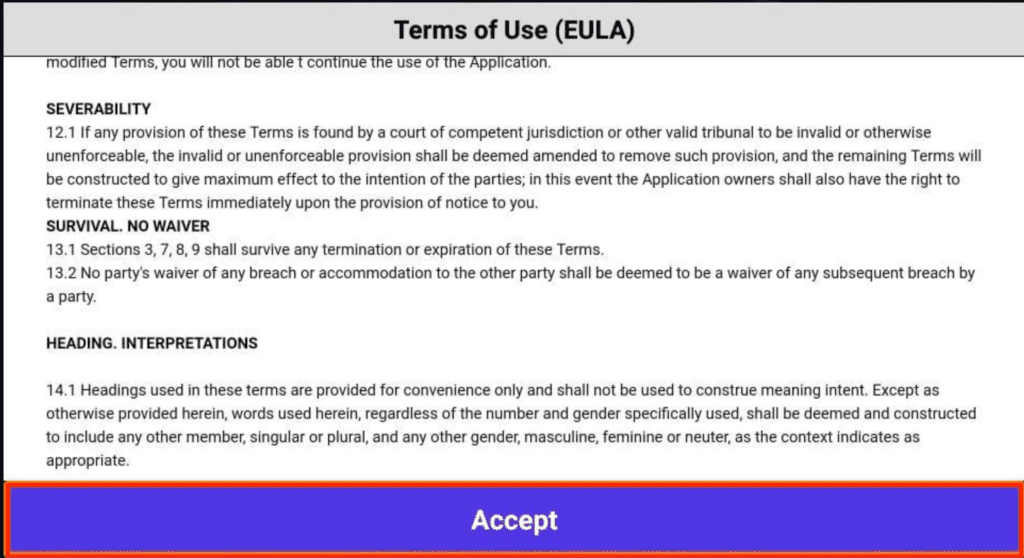
Next, you’ll encounter this window. Begin by selecting “ADD USER” in the top-right corner or “ADD NEW USER” in the center of the screen.
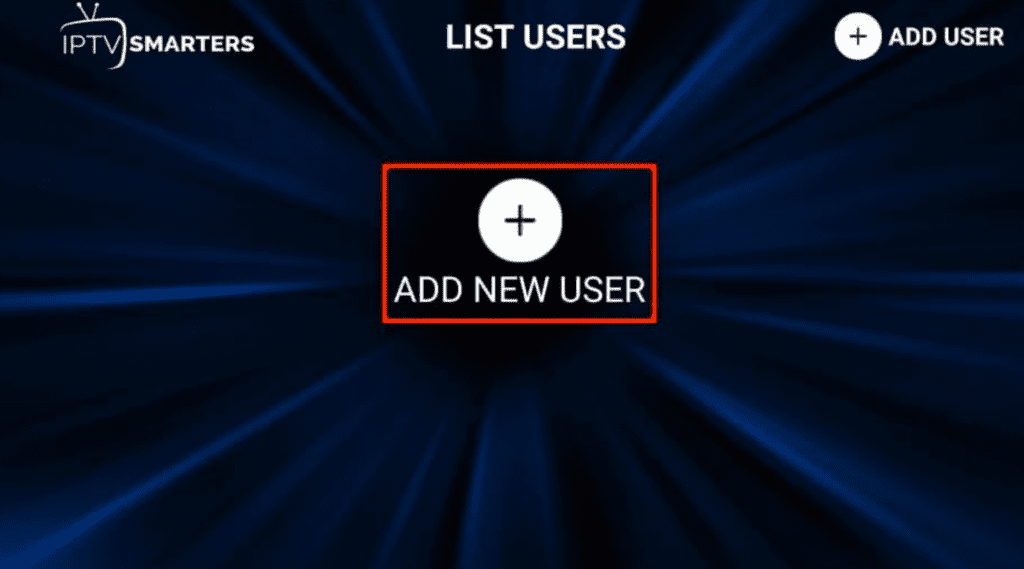
There are two methods to sign in to your IPTV service on IPTV Smarters:
- Load Your Playlist or File/URL
- Login with Xtream Codes API
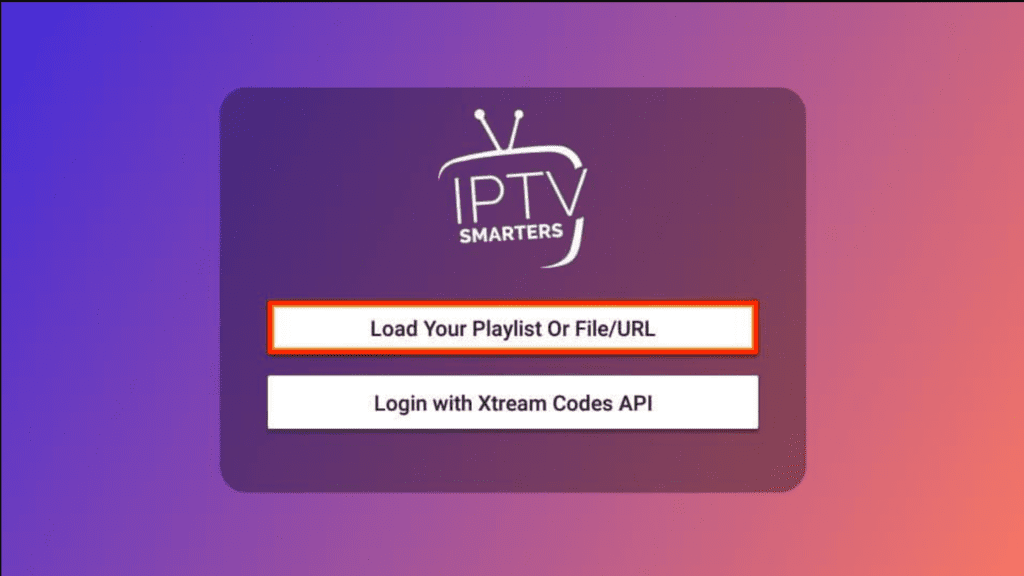
Load Your Playlist or File/URL:
Your IPTV service must support M3U playlists for use with IPTV Smarters (not all services do). Your IPTV provider usually emails the login details along with the M3U Playlist and EPG links upon ordering your IPTV subscription. Contact your IPTV provider if you haven’t received these links.
The app may request permission when choosing the Load Your Playlist or File/URL option. Click “Allow”.
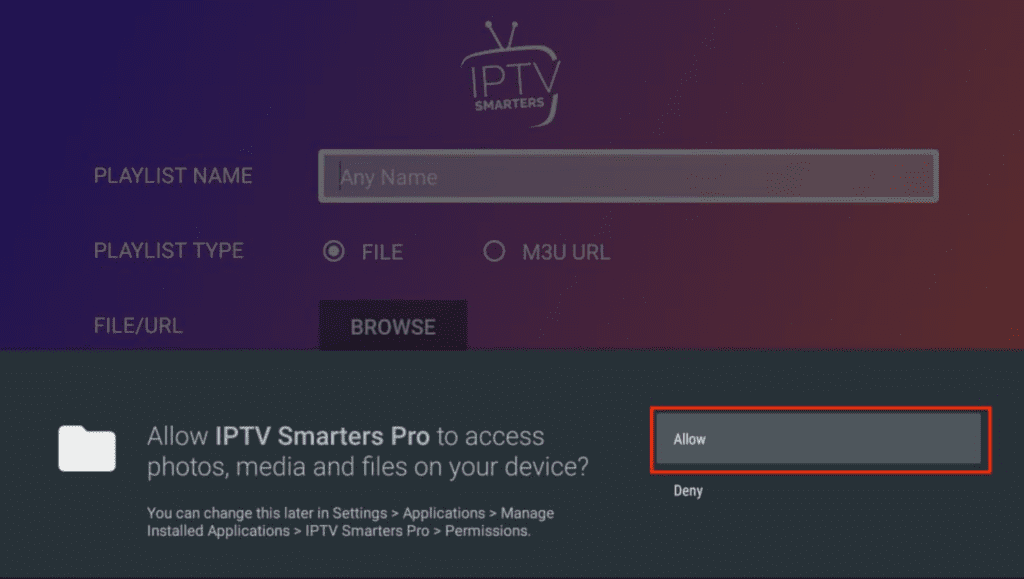
Enter the M3U playlist link in the Playlist Type section, give it a name in the Playlist Name section, enter the M3U URL in the File/URL section, and then click “Add User”.
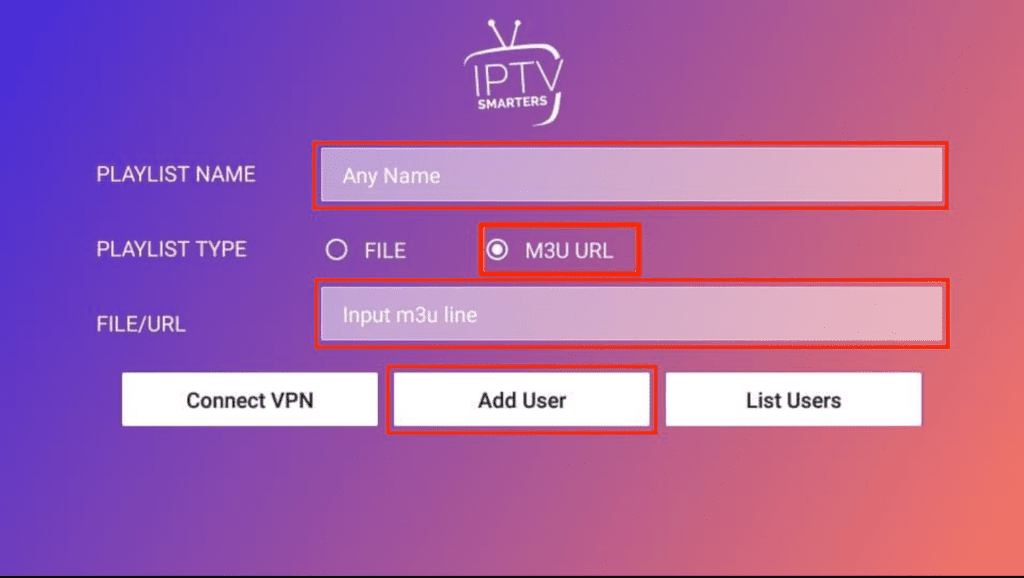
Login with Xtream Codes API:
Due to their length and difficulty typing with the FireStick remote, Xtream Codes API is recommended. Your IPTV provider will email both the Xtream Codes API and M3U playlist URL. If not received, contact your IPTV provider.
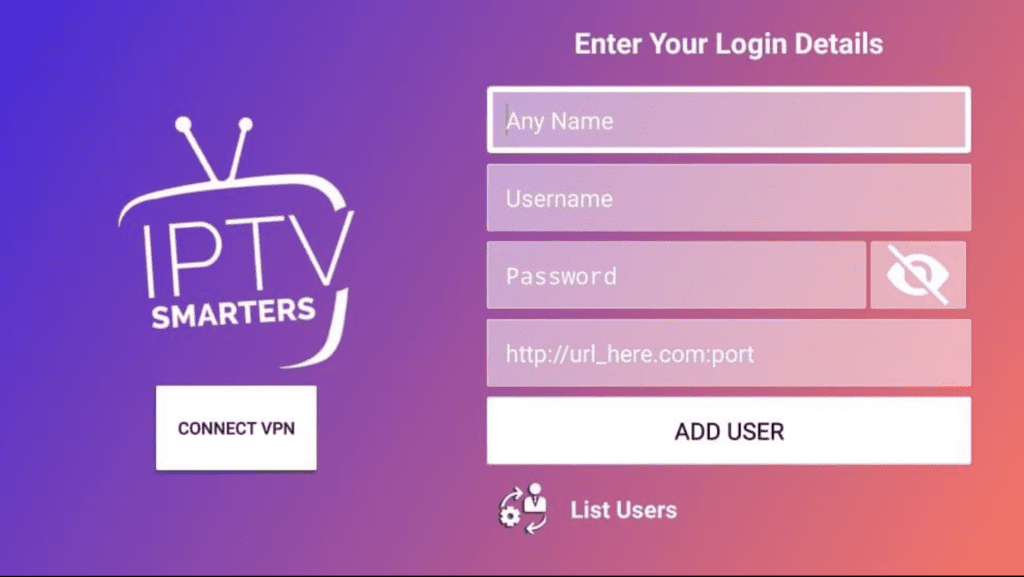
When clicking Login with Xtream Codes API, enter your details in the prompted window:
